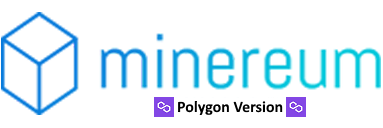How to Use Minereum POLYGON Web3 Platform

Community: Minereum Twitter, MNE Announcements, MNE Telegram, Bitcointalk
👉 This Page explains everything about the Minereum POLYGON Web3 Platform. Please install a web3 browser such as Metamask (PC/Android/iOS), Trust Wallet (Android only) or CoinBase Wallet (Android/iOS) to use the platform.
👉 Make sure you are connected to the Polygon Network read for more Info
- POLYGON Smart Contract Address
- Normal Addresses
- Genesis Addresses
- Fee Share Holders
- How to Upgrade your Genesis Address with 300,000 MNEP?
- Upgrade buttons not working?
- How to set your Genesis Address for Sale?
- Stats Page
- POLYGON My Address page
- Transfer Page
- Buy Genesis Addresses Page
- Buy Fee Shares Page
- Buy MNEP Page
- Deposit MNEP on External Exchanges
- Discount for ETH and BSC Upgraded Genesis Addresses
- Is your balance not visible in external providers?
- How to destroy my Genesis Address Level 1?
MNEP POLYGON Smart Contract Address
👉 MNEP POLYGON Smart Contract: 0x0B91B07bEb67333225A5bA0259D55AeE10E3A578
👉 Symbol: MNEP
👉 Decimals: 8
Normal Addresses
👉 Normal Addresses are all the addresses that are not genesis addresses.
👉 They function like any other traditional ERC-20 token and they have no restrictions at all.
Genesis Addresses
👉 Minereum POLYGON was launched on June, 2021 and initially about 1,300,000 Genesis Addresses Level 1 were distributed
👉 Each Genesis Addresses received 300,000 MNEP. The Genesis Addresses are different from Normal Addresses because they self-mine MNEP, for more information about the self-mining process read here.
👉 In the MNEP POLYGON Version all addresses by default are Genesis Addresses Level 1, meaning you can create as many Genesis Addresses Level 1 as you want, however initially only the airdrop participants received the MNEP transfer which makes the balance visible by default in external providers/wallets. Take into account that as all addresses are Genesis Addresses by default, transfers will be triggered to more addresses.
👉 If you did not receive the airdrop you can create as many Genesis Addresses Level 1 as you want and after that you can follow the instructions here to make your balance visible in external providers/wallets. You can upgrade or set them for sale. We recommend Metamask to manage multiple addresses.
👉 If you have any type of Genesis Address and your balance is not visible in external providers/wallets (like polygonscan.com) follow the instructions here.
👉 Note that all Genesis Addresses have three limitations:
- Level 2 and 3 cannot receive any MNEP. If MNEP is sent to a Level 1, the Level 1 will be destroyed and credited with the balance sent.
- They can only transfer the amount of MNEP that was self-mined (Available Balance)
- Self-Mining only starts after Level 2 or Level 3 activation
👉 Features of each Genesis Address Level
👉 Genesis Address Level 1
You CAN:
Set your address for sale at a fixed price provided by the system, the default formula is below:
[Level 2 Fee] x 2 + [Level 3 Fee] + 10% exchange fee
Seller gets: 1 x [Level 2 fee]
Fee Share holders get: 1x [Level 2 fee] + [Level 3 fee] + 10% exchange fee
- Receive MNEP. If MNEP is sent to a Level 1, the Level 1 will be destroyed and credited with the balance sent.
You CANNOT:
- Transfer MNEP
- Use the MNEP Decentralized Trading
- Transfer the Genesis Address to another address
- Self-Mine (mining process only starts on Level 2 or Level 3 activation)
- Set the price for sale you wish
- Destroy your Genesis Address to buy/transfer fee shares
👉 Genesis Address Level 2
You CAN:
- Set your address for sale at the price you wish
- Transfer the Genesis Address to another address
- Self-mine (mining process only starts on Level 2 or Level 3 activation)
You CANNOT:
- Transfer MNEP to another address
- Use the MNEP Decentralized Trading
- Destroy your Genesis Address to buy/transfer fee shares
- Receive MNEP
👉 Genesis Address Level 3
You CAN:
- Set your address for sale at the price you wish
- Transfer the Genesis Address to another address
- Self-mine (mining process only starts on Level 2 or Level 3 activation)
- Transfer MNEP to another address
- Use the MNEP Decentralized Trading
- Destroy your Genesis Address to buy/transfer fee shares
You CANNOT:
- Receive MNEP
You can see what Genesis Address Level you have and upgrade in the POLYGON My Address page
Fee Share Holders
👉 POLYGON Fee Share Holders are the holders of shares of all the fees collected in the Minereum POLYGON platform.
👉 During March, 2021 users could join the Fee Share Holder program while the POLYGON Airdrop was running.
👉 The only way to get Fee Shares now is by buying them from the Web3 Decentralized Fee Shares Exchange.
👉 For example if a total of 1,000,000 MATIC in fees are collected from the Minereum POLYGON Platform and you own 10% Fee Share, you will get 100,000 MATIC directly in your wallet once the payouts are triggered.
👉 The current fees to be distributed to the Fee Share Holders can be seen at the end of the stats page and anyone can trigger the payouts any time.
👉 Fee Share Holders are free to Set their Fee Shares for sale and transfer them to other addresses.
👉 To buy Fee Shares go to the Web3 Decentralized Fee Shares Exchange.
👉 For more information about buying Fee Shares see here.
👉 For more information about setting Fee Shares for Sale see the POLYGON My Address page
How to upgrade your Genesis Address with 300,000 MNEP?
👉 If you received a Genesis Address with 300,000 MNEP from the airdrop, you have 5 options:
- Set your Genesis Address for sale in the Minereum POLYGON Web3 Decentralized Exchange
- Upgrade your address to Level 2 (mining starts: one time fee
150 MATIC75 MATIC) - Upgrade your address to Level 3 (mining starts & transfers allowed: one time fee
450 MATIC225 MATIC) - Do nothing (your coins won’t be mined, nothing will happen)
- Destroy your address (coins will be burned and you will get nothing) – See the last point on this page
👉 This section explains how to upgrade your Genesis Address to Level 2 or 3, to learn more about Genesis Addresses and what functionalities each level can do, see here.
👉 To upgrade your Genesis Address, go to the POLYGON My Address page here and click on the buttons “Upgrade to Level 2” or “Upgrade to Level 3”.
👉 Make sure you are using a Web3 browser loaded with your wallet (Example: Metamask, Trust Wallet, Coinbase Wallet, etc.)
👉 Make sure you are connected to the Polygon Network read for more Info
👉 If you have multiple Genesis Addresses you can also use the “Upgrade Multiple Addresses” functionality.
👉 For information about the current fees for Level 2 and Level 3 upgrade check the Stats Page here.
👉 All the upgrade fees are distributed to the Minereum Fee Share Holders, anyone can become a Fee Share Holder read more here.
👉 For more information read the specification of the POLYGON My Address page here.
👉 NOTE: To upgrade your address it must NOT be set for sale. If it is you have to remove it from sale first in the POLYGON My Address page.
👉 To understand all the advantages of upgrading your Genesis Address, see here.
Upgrade buttons not working?
👉 If the upgrade buttons are not working, make sure you are using a web3 browser loaded with your wallet. Please install a web3 browser such as Metamask (PC/Android/iOS), Trust Wallet (Android only) or CoinBase Wallet (Android/iOS) to use the Web3 platform.
👉 Make sure you are connected to the Polygon Network read for more Info
How to set your Genesis Address for Sale?
👉 To set your Genesis Address for sale, go to the POLYGON My Address page here and click on the button “Set for sale” in the section “Set Genesis Address For Sale”.
👉 If you have a Genesis Address Level 1 the price is set automatically by the platform.
👉 If you have a Genesis Address Level 2 or 3 you can set the price you wish for sale.
👉 For more information about Genesis Addresses and how the price is calculated for Genesis Addresses Level 1 see here.
Stats Page
👉 On this page you see the overall information about the Minereum POLYGON ecosystem.
Actions
👉 Trigger Payouts
Anyone can click on this button provided that they are willing to pay the MATIC execution costs.
This action will trigger the payout based on the current Minereum POLYGON balance to all the Fee Share Holders.
POLYGON My Address page
👉 In this page you can see all the relevant information of your address (the address selected on your metamask).
Actions
👉 Check Another Address
Check all relevant information about any address
👉 Upgrade to Level 2
This action will upgrade your Genesis Address to Level 2, the cost for execution is the Level 2 fee visible in the Stats page.
Requirements:
- Your address must be a Genesis Address Level 1
- Your address must not be set for sale (if it is, you can remove it from sale)
- You must have enough MATIC in your address to cover the Level 2 upgrade Fee
👉 Upgrade to Level 3
This action will upgrade your Genesis Address to Level 3, the cost for execution is:
- If your address is Level 1: Level 2 Fee + Level 3 Fee
- If your address is Level 2: Level 3 fee
The current fees can be seen in the Stats page.
Requirements:
- Your address must be a Genesis Address Level 1 or Level 2
- Your address must not be set for sale (if it is, you can remove it from sale)
- You must have enough MATIC in your address to cover the upgrade fees
👉 Upgrade Multiple Addresses
here you can upgrade one or multiple Genesis Addresses to Level 2 or Level 3 in one transaction.
After you click on “Calculate & Send” the total costs will be calculated base don the current fees visible in the Stats page.
Requirements:
- All addresses submitted must be Genesis Address Level 1
- You must have enough MATIC in your address to cover fees
👉 Set Genesis Address For Sale
In this area you can put your Genesis Address for Sale and remove them from sale.
For Genesis Addresses Level 1 the final price is static and is calculated based on the formula:
[Level 2 Fee] + [Level 2 Fee] + [Level 3 Fee] + [Exchange Fee]
The seller gets: 1 x [Level 2 Fee]
The Fee Share Holders get: 1x [Level 2 Fee] + [Level 3 Fee] + [Exchange Fee]
For Genesis Addresses Level 2 you can the price you wish, the final price is calculated based on the formula:
[Seller Price] + [Level 3 fee] + [Exchange Fee]
The seller gets: [Seller Price]
The Fee Share Holders get: [Level 3 fee] + [Exchange Fee]
For Genesis Addresses Level 3 you can the price you wish, the final price is calculated based on the formula:
[Seller Price] + [Exchange Fee]
The seller gets: [Seller Price]
The Fee Share Holders get: [Exchange Fee]
👉 Set Normal Addresses For Sale Area
In this area you can set your Normal Addresses for sale and remove them from sale.
When you insert a price, you are inserting an MATIC price per 1 MNEP. Assuming you want to sell your Normal Address for 10 ETH and your balance is 10 MNEP then you must put the price per 1 MNEP of 1 MATIC.
If you do not wish to sell all your balance in your current address, transfer the MNEP you do not wish to sell to another address.
After your address is set for sale it will be placed in the “Buy MNEP” page.
Requirements:
- Your address MUST NOT be a Genesis Address
👉 Set Fee Shares For Sale Area
In this area you can set your Fee Shares for sale. You can set your MATIC price for the whole Fee Share in your address.
If you do not wish to sell all your Fee Share balance in your current address, transfer the Fee Share you do not wish to sell to another address.
After your Fee Share is set for sale it will be placed in the “Buy Fee Shares” page.
👉 Allow Address to Destroy Genesis Address Area
To buy Fee Shares you have the option to buy with Genesis Addresses Fee, in this case you have the option to set the “Buyer Address” in this field. When the Fee Share purchase is made with Genesis Fee, all the genesis addresses inputed will be validated if the buyer is allowed to destroy them.
Note: only Genesis Addresses Level 3 can be destroyed
👉 Allow to Receive Genesis Address Transfers area
If you wish to transfer a Genesis Address Level 2 or 3, the receiver address must first have this option enabled.
Transfer Page
👉 In this page you can transfer MNEP, Genesis Addresses Level 2 & 3 and Fee Shares.
👉 Transfer MNEP
You can transfer MNEP up to your available balance.
For Normal Addresses, the available balance is always the same as the total balance.
For Genesis Addresses the available balance is the current self mined amount.
Requirements:
- Your address must be a normal address OR a Genesis Address Level 3 with an available balance greater than 0.
👉 Transfer Genesis Address
Here you can transfer your Genesis Address to another address.
Requirements:
- The address you are transfering to must have the option “Allow Genesis Addresses Transfers” enabled
- The address you are transfering to must have 0 MNEP balance.
- Your address must be a Genesis Address Level 2 or Level 3
👉 Transfer Fee Shares
Here you can transfer parts of your Fee Share to another address.
Requirements:
- a MNEP fee OR a Genesis Address fee must be paid. These fees are calculated per 1%. Note: The minimum fee is the fee itself.
For example if the MNEP fee per 1% is 1000 MNEP:
If you transfers 2%, the total fee will be 2000 MNEP
If you transfer 0.5% the total fees will be 1000 MNEP
You must have the MNEP available in your address.
To pay the Fees with Genesis Address you must insert the number of Genesis Address as per the fee to be destroyed.
Your address must be placed in the area “allow to destroy Genesis Addres” in the “My Address” page for all genesis addresses that are inserted.
Note: Only Genesis Addresses Level 3 can be destroyed.
Buy Genesis Addresses – Decentralized Exchange
👉 In this page you can see all Genesis Addresses Level 1, level 2 and Level 3 for sale.
👉 If you Buy a Genesis Address Level 1 or Level 2, it will be automatically upgraded to Level 3
👉 To make a purchase click the Buy button, provided you have enough MATIC, the sale will happen automatically via the smart contract. The Seller will get the MATIC and the buyer will get the Genesis Address.
👉 The sale process is totally decentralized, Minereum Platform or the buyer will never have access to your private keys.
👉 To buy multiple Genesis Addresses you need multiple POLYGON Addresses, one for each.
👉 Requirements:
- The buyer address should NOT be a Genesis Address
- The buyer address should NOT have any MNEP balance (make sure your address has 0 MNEP)
Buy Fee Shares – Decentralized Exchange
👉 To buy Fee Shares use the Web3 Decentralized Fee Shares Exchange
👉 In this page you can see all the Fee Shares Available for Sale.
👉 Fee Shares belong to Fee Share Holders and they receive the % of the total fees collected by the Minereum Web platform.
👉 To buy Fee Shares a MNEP fee or Genesis Address fee needs to be paid. These fees are calculated per 1% with a minimum of the fee itself.
👉 To buy using the MNEP fees the address you are using to buy must have an Available Balance >= the MNEP Fee displayed.
👉 To pay the fees with Genesis Address you must insert the number of Genesis Addresses as per the fee to be destroyed.
👉 NOTE: For your Genesis Addresses to be valid for fees they need the following:
- Each of the Genesis Addresses inserted must be Level 3
- You must login on each Genesis Address you are using to pay fees, go to the POLYGON My Address page and set the Address you are using to buy on the section “Allow Address to Destroy Genesis Address”. After you do this you should see your address in the field “Allow to Destroy” in the POLYGON My Address page.
👉 Here are some fees examples:
👉 Example 1: Assuming the MNEP fee is 1000 MNEP:
If you are buying a 0.5% Fee Share the total fees will be 1000 MNEP
If you are buying a 1% Fee Share the total fees will be 1000 MNEP
If you are buying a 2% Fee Share, the total fee will be 2000 MNEP
If you are buying a 3% Fee Share, the total fee will be 2000 MNEP
👉 Example 2: Assuming the Genesis Address fee is 2:
If you are buying a 0.5% Fee Share the total fees will be 2 Genesis Addresses Level 3
If you are buying a 1% Fee Share the total fees will be 2 Genesis Addresses Level 3
If you are buying a 2% Fee Share the total fees will be 4 Genesis Addresses Level 3
If you are buying a 3% Fee Share the total fees will be 6 Genesis Addresses Level 3
Note that as mentioned above, to pay the fees with Genesis Addresses, the Genesis Addresses you insert must have the address you are using to buy in the POLYGON My Address page field “Allow to Destroy”, this can be set in the section “Allow Address to Destroy Genesis Address”.
Buy MNEP – Decentralized Exchange
👉 In this page you can see all the MNEP available for sale. All the MNEP in this page belong to Normal Addresses and have no Genesis Address restrictions.
👉 To buy the amount of MNEP in question, click on Buy. Provided you have enough MATIC the trade will happen automatically via the smart contract, the seller will get the MATIC and the buyer will get the MNEP, totally decentralized.
👉 Requirements:
- The buyer address should NOT be a Genesis Address
How to deposit/transfer Minereum to External Exchanges
👉 To deposit MNEP on external exchanges:
- If your address is a Genesis Address, make sure your address is upgraded to Genesis Address Level 3. Otherwise the transfer will fail.
👉 Note that you can only transfer up to your available balance.
- If your address is not a Genesis Address, nothing to worry about.
👉 To transfer MNEP, make sure you use the Transfer functiononality from the Transfer page here.
👉 To upgrade your address to Genesis Address Level 3 follow the steps here.
👉 To check your Available Balance, check the POLYGON My Address page in the Minereum Web3 platform.
👉 To read more about the Minereum Web3 Platform scroll to the top of this page.
Discount for ETH and BSC Upgraded Genesis Addresses
If you upgraded your Genesis Address Level 1 or bought a Genesis Addresses in the Minereum ETH or BSC Versions you are entitled to a 50% discount on the POLYGON chain.
To use the discount follow these steps:
- Go to this page https://polygonscan.com/address/0x5e179082c652fd750b7bf3b48c5a253a63ba9833#writeContract and connect your POLYGON Genesis Address wallet
- Locate the function according to the upgrade you want to do:
- UpgradeToLevel2FromLevel1WithDiscount (Upgrade from Level 1 to 2)
- UpgradeToLevel3FromLevel1WithDiscount (Upgrade from Level 1 to 3)
- UpgradeToLevel3FromLevel2WithDiscount (Upgrade from Level 2 to 3)
- On the Stats page, check the MATIC upgrade fees according to the upgrade you want to do.
- In the function, place the value from point 3 divided by 2 and you will be able to upgrade your address with 50% discount. Make sure you have the needed MATIC for the upgrade.
Note: If you are sure you upgraded a Genesis Address (with the address you are using) on ETH or BSC and the discount doesn’t work for you, contact us on telegram https://t.me/minereumpolygon so we can include you on the discount list.
Is your balance not visible in external providers (polygonscan)?
If you balance is not visible in external providers like polygonscan, follow these steps:
- Go to this page https://polygonscan.com/address/0x5e179082c652fd750b7bf3b48c5a253a63ba9833#writeContract and connect your POLYGON Genesis Address Level 1 wallet
- Locate the function “3. MakeBalanceVisible” and click Write
- After the transaction is submitted and confirmed your balance should be visible
How to destroy my Genesis Address Level 1?
To destroy your Genesis Address Level 1 with 300,000 MNEP:
Note: this action will destroy your MNEP Genesis Address Level 1 with 300,000 MNEP (received from the airdrop). This means all the MNEP coins will be burned. However keep in mind that in the POLYGON version all addresses are Genesis Addresses Level 1 by default, this means you can generate as many Genesis Addresses Level 1 as you want. For this we recommend Metamask, that allows you to create many different addresses easily.
To destroy the Genesis Addresses Level 1 you have to call the function DestroyGenesisAddressLevel1 from the MNEP Smart Contract 0x0B91B07bEb67333225A5bA0259D55AeE10E3A578, below is one example how to do it with metamask.
- Go to this page https://polygonscan.com/address/0x0B91B07bEb67333225A5bA0259D55AeE10E3A578#writeContract
- Click on “Connect to Web 3” (connect with your Genesis Address Level 1 with 300,000 MNEP)
- After connected, locate the function 15. DestroyGenesisAddressLevel1, click write and wait for the transaction to confirm.
- After that your Genesis Address will be destroyed and your balance will be removed. Your address will become a Normal Address with 0 MNEP.